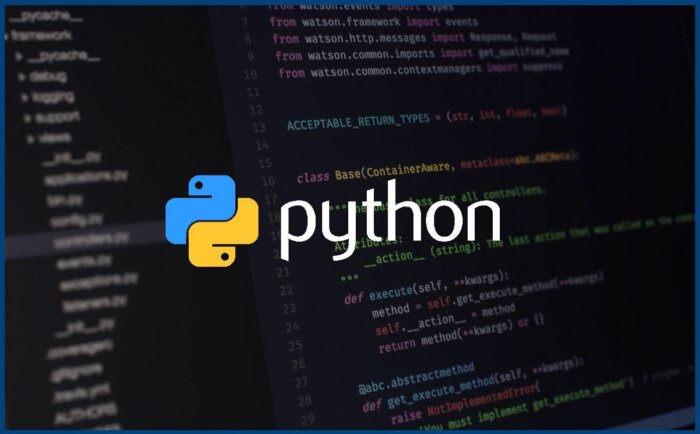Ah, external hard drives, the trusty sidekicks in our never-ending battle against data doom! They’re like the superheroes of the storage world, swooping in to save the day when our devices threaten to kick the bucket. Whether you’re storing family photos, binge-watching series, or hoarding memes, these little gadgets are here to help you keep your digital life organized and intact.
With a plethora of types available—from speedy SSDs to spacious HDDs—external hard drives offer solutions for every storage need. We’ll explore their importance, dive into data recovery techniques, and figure out how to integrate these tech marvels with our beloved devices. So sit back, relax, and let’s embark on this data-saving adventure!
External Hard Drives Overview
External hard drives are like the trusty sidekicks of the digital world—always there to back you up, literally! They serve as versatile storage solutions, allowing users to expand their data storage capacity far beyond what internal drives can offer. Whether you’re a creative professional needing to stash away hefty files, a gamer looking to expand your library, or just someone who hates the thought of losing precious family photos, external hard drives are the unsung heroes we never knew we needed.
These nifty devices come in various types, each with its own set of features and performance levels. Understanding the different types available can help you choose the right one for your needs. Here’s a breakdown of the major types of external hard drives currently gracing the market:
Types of External Hard Drives
External hard drives can be categorized primarily into two types: HDDs (Hard Disk Drives) and SSDs (Solid State Drives). Each serves its purpose effectively, but they do so in very different ways.
- HDDs (Hard Disk Drives): These drives are the classic choice and work much like a traditional record player—spinning disks inside a casing to read and write data. They typically offer more storage for less money, making them ideal for those who need to store large amounts of data without breaking the bank. However, the mechanical parts can make them susceptible to damage if dropped.
- SSDs (Solid State Drives): Think of SSDs as the turbo-charged sports cars of the storage world. They use flash memory to store data, which allows for faster read and write speeds and greater durability since there are no moving parts. The trade-off? You might need to sell a kidney to afford one, as they tend to be pricier per gigabyte than their HDD counterparts.
When it comes to performance, external hard drives and internal drives each have their strengths. Internal drives, typically found in desktops and laptops, offer direct connectivity to the motherboard, allowing for faster data transfer speeds. However, external hard drives shine in portability and versatility.
Performance Comparison
The comparison between external hard drives and internal hard drives hinges on various factors, including speed, portability, capacity, and cost.
“Speed isn’t everything, but it sure helps when you’re trying to transfer 4K movies!”
- Speed: Internal drives generally outperform external ones due to their direct connection to the motherboard, leading to faster data access. However, the speed difference is narrowing as USB technology advances.
- Portability: External drives are designed for on-the-go use. You can easily toss one into your bag, making it perfect for traveling professionals or those who need to access data from multiple locations.
- Capacity: Both types can offer colossal storage options, but HDDs typically provide more space for a lower cost. SSDs, while generally smaller in capacity compared to HDDs, are catching up as technology improves.
- Cost: As a rule of thumb, HDDs are more budget-friendly for those prioritizing storage space over speed. SSDs, on the other hand, are an investment for those who prioritize performance and reliability.
In conclusion, external hard drives provide a blend of functionality and convenience, making them indispensable for anyone dealing with significant amounts of data. Choosing between an HDD and an SSD ultimately depends on your specific needs and whether you prioritize capacity, speed, or budget. Just remember, whether you opt for a spinning disk or a flash drive, backing up your data is better than living in constant fear—because losing files is so last season!
Data Recovery Techniques

Imagine this: your external hard drive, your trusty digital vault, suddenly decides to take an unexpected vacation. Data gone, files missing, and panic bubbling like a pot of overcooked spaghetti. Fear not, for data recovery techniques are here to save the day! In this segment, we’ll explore the ins and outs of reclaiming lost treasures from your external hard drive, as well as tips to prevent such a tragedy from ever happening again.
Methods for Recovering Lost Data
Recovering lost data isn’t akin to finding a needle in a haystack; it’s more like a game of hide-and-seek with your files. The following methods can help you track down your elusive data:
- Check the Recycle Bin: Sometimes, files just want a little “me time.” Check your Recycle Bin to see if they’ve simply taken a detour.
- Use Built-in Recovery Tools: Most operating systems come equipped with basic recovery tools. Windows offers “Previous Versions,” while macOS has Time Machine. Don’t overlook these trusty sidekicks!
- Employ Data Recovery Software: If your files are playing hard to get, specialized software like Recuva or EaseUS can help retrieve them. Think of it as a rescue mission for your data!
- Consult Professionals: When all else fails, it’s time to call in the cavalry. Data recovery professionals have the skills and tools to recover files from physically damaged drives, but be prepared for a bill that might make your wallet sweat.
Best Practices for Preventing Data Loss
Prevention is better than cure, and that holds true for data loss as well. Here are some best practices to keep your digital life intact and drama-free:
- Regular Backups: Implement a regular backup schedule. Use tools like Windows Backup or Time Machine to keep multiple copies of your files, because nobody likes surprises—especially bad ones.
- Safely Eject Drives: Always use the “eject” option before physically disconnecting your external hard drive. Treat it like an exit door; you wouldn’t want it to slam shut behind you!
- Keep Your Drive in Good Condition: Store your external hard drive in a safe place. Avoid exposure to extreme temperatures, moisture, or rough handling; think of it as protecting a rare Pokémon card.
- Update Your Software: Keeping your operating system and recovery tools up to date ensures you have the latest features and security patches. It’s like giving your tech a regular health check!
Using Software Tools for Data Recovery
Software tools designed for data recovery serve as your digital knights in shining armor. Here’s how to wield them effectively:
- Select the Right Software: Choose software based on your specific needs. Some tools are better for recovering deleted files, while others excel at restoring data from corrupted drives.
- Follow Installation Instructions Carefully: Install recovery software on a different drive than the one you’re recovering from to avoid overwriting any recoverable data. It’s like avoiding a minefield—safety first!
- Perform a Deep Scan: Basic scans may miss files, so opt for deep scans when necessary. While it may take longer, it’s worth it for that extra peace of mind.
- Preview Before Recovery: Most software will allow you to preview files before recovery. This way, you can ensure you’re bringing back the right ones—no false reunions!
Integration with Personal Tech
External hard drives are like the Swiss Army knives of the digital world—versatile and indispensable. These portable powerhouses not only store your data but are also perfect companions for your mobile devices and laptops. Imagine being able to carry your entire library of movies, photos, and documents in your backpack while ensuring your devices don’t get bogged down. With a sprinkle of tech magic, integrating external hard drives with your personal tech is easier than convincing a cat to ignore a laser pointer.
Utilization with Mobile Devices and Laptops
The marriage of external hard drives and mobile devices is a match made in tech heaven. Most modern laptops and smartphones can connect with external hard drives, allowing for seamless file sharing and storage expansion. To take full advantage of this dynamic duo, understanding connectivity options is essential. Various connection protocols, such as USB-C, USB 3.0, or Thunderbolt, make it simple to link these devices.
Consider this:
- USB-C connections offer high-speed data transfer and are perfect for the latest laptops and smartphones.
- USB 3.0 is widely compatible and ensures speedy access to your files, making you feel like a data ninja.
- Thunderbolt connections are the Ferrari of data transfer—fast and efficient, but possibly only available on high-end devices.
When you’re ready to plug in, it’s a straightforward process:
- Connect the external hard drive to your device using the appropriate cable.
- Wait for your device to recognize the external drive; it should pop up like an overzealous pop-up ad.
- Access your data through the file manager or dedicated app, and voila! You’re in business.
Setting Up an External Hard Drive with a Computer System
Setting up your external hard drive with a computer system is akin to hosting a fabulous dinner party. You need a solid plan and the right ingredients to make it a success. Here’s a streamlined guide to help you establish this essential relationship:
1. Unbox and Connect
Carefully remove your external hard drive from its box. No wrestling with packaging, please! Connect it to your computer using the appropriate USB port.
2. Power It Up
Some external drives require external power; make sure to plug those in like a smartphone at 3% battery.
3. Format the Drive
For new drives, formatting might be necessary. This process is akin to giving your hard drive a fresh coat of paint, ensuring it’s ready for all the digital masterpieces you plan to store.
Windows
Right-click on ‘This PC’, then ‘Format’ after selecting the drive.
macOS
Use ‘Disk Utility’ to format your drive, ensuring compatibility with Mac systems.
4. Organize Your Files
Create folders for your different file types—photos, documents, and so on. It’s like organizing your closet but with way less dust.
Compatibility with Various Operating Systems
Compatibility is the name of the game when it comes to external hard drives. They should play nicely with different operating systems, just like best friends at a potluck. Most external drives are formatted for either NTFS (commonly used by Windows) or HFS+ (the favorite of macOS). To keep the peace across devices, consider the exFAT format, which allows for seamless sharing between Windows and macOS systems without the head-scratching limitations of other formats.
To elaborate on compatibility, here’s a quick rundown:
Windows
Supports NTFS and FAT32 formats, allowing for large file storage.
macOS
Prefers HFS+ and APFS but can read NTFS drives with additional software.
Linux
Often supports NTFS and FAT32, making it versatile for tech-savvy users.In this ever-evolving tech landscape, ensure your external hard drive is compliant with the latest operating systems. After all, you don’t want your data stranded like a lost sock in the dryer!
Last Word

In conclusion, external hard drives are not just storage solutions; they’re your data’s best friends ready to tackle tech troubles with flair! By understanding their types, mastering data recovery, and seamlessly integrating them with your devices, you’re not only safeguarding your files but also unlocking the full potential of your technology. So go ahead, unleash the power of external hard drives and let your digital life thrive!
FAQ Resource
What is the difference between HDD and SSD?
HDDs use spinning disks to read/write data, while SSDs use flash memory, making SSDs faster and more durable.
Can I use an external hard drive with my gaming console?
Yes, many gaming consoles allow you to connect external hard drives for additional storage!
How do I format an external hard drive?
You can format using your computer’s disk management tool; just be sure to back up any important data first!
Are external hard drives portable?
Absolutely! Most external hard drives are designed for portability, allowing you to take your data wherever you go.
How do I know if my external hard drive is compatible with my device?
Check the specifications of both the hard drive and your device; most modern external drives work with multiple operating systems.